This guide has been created for system authorisers and administrators.
Specific role permissions may be required, including: Reports.
Overview:
edays provides the ability to run both preset and custom absence, overtime, system usage, and entitlement reports, and for these reports to be downloaded as a CSV, CSV - UTF-8 or HTML file.
This guide provides the steps required for an admin or authoriser to download a report.
- Navigate to Manager tools > Reports dashboard.
- Select the Data reports tab in the top left of the dashboard page.
- Click the “Run report” button (play icon) to the right of the report you wish to download.
- Once you have run the desired report, click the “Report actions” dropdown towards the top-right of the page, and select “Download report”
- In the “Download as” dropdown, select the file type in which you would like to download the report.
- The report will then download to your device.
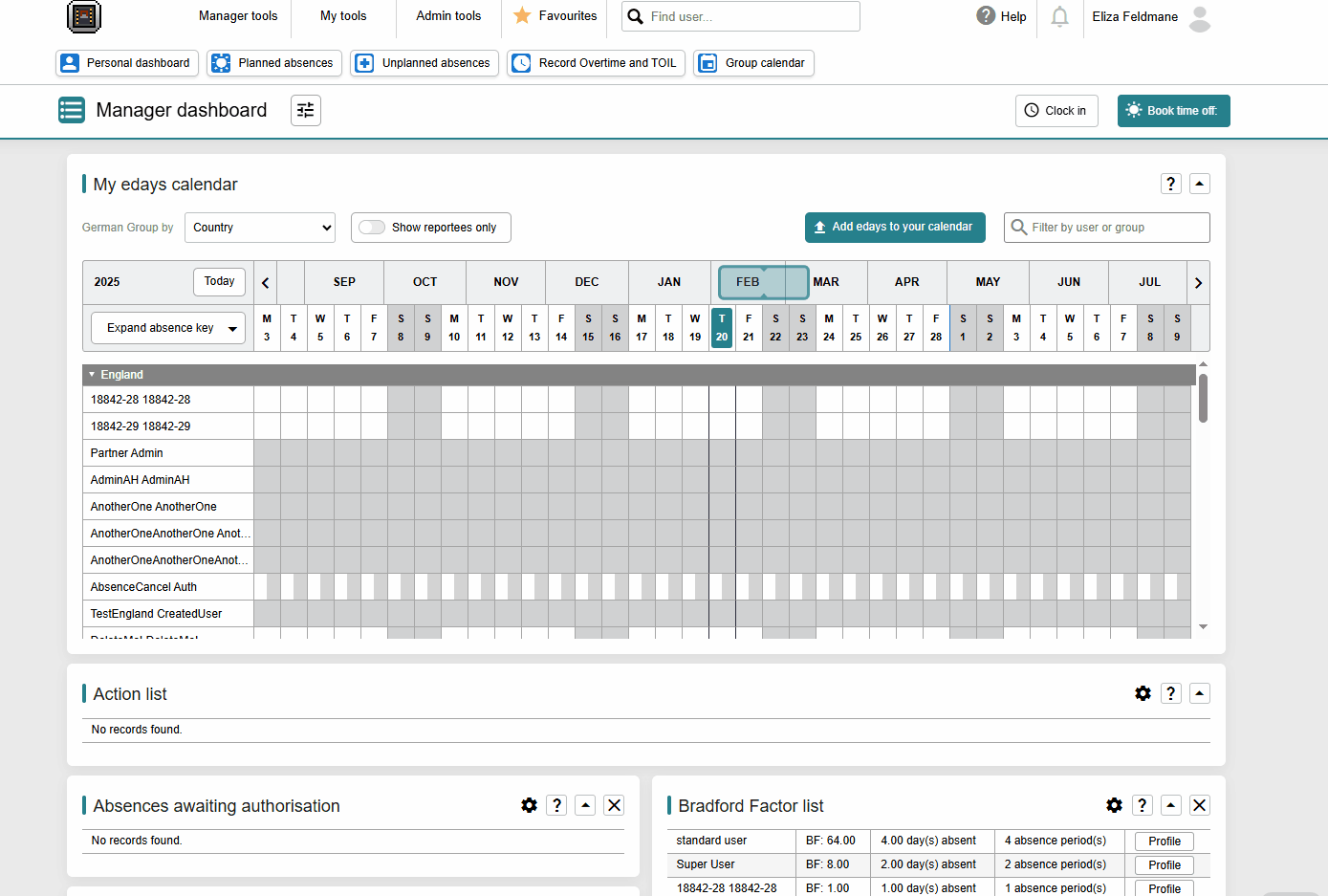
Please note: Your visibility of users included in reports is determined by the Reporting User View setting. If you are an authoriser, and you are unable to see required users in reports, please raise this to one of your system administrators.
Related Guides:
Reports - Building a new report | Reports - Applying filters to a report | Reports - Scheduling a report