Question:
Example user is a new user with administrator status within the account.
She cannot see any employer records within the system interface/
Please could you check her profile?
Answer:
Reviewing the user, the view permissions are set as below:
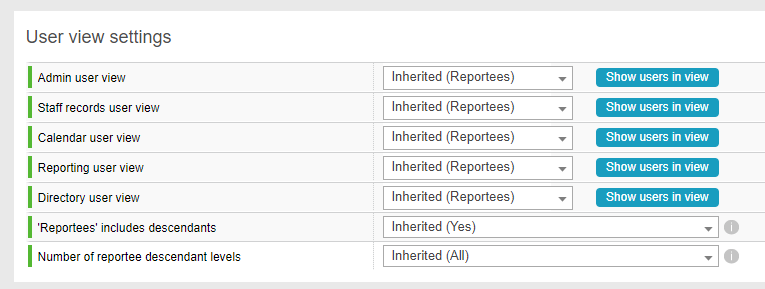
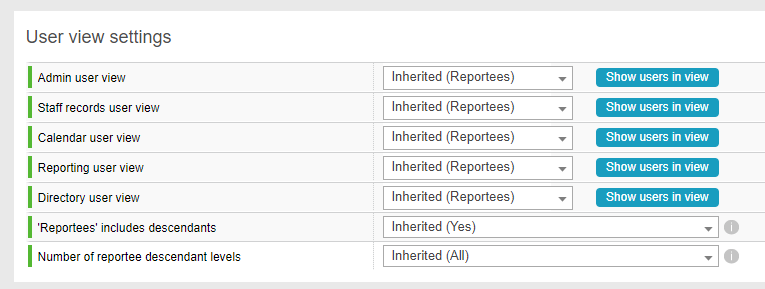
You are able to change the Views for the four main areas of Edays for a User:
Admin User View (If you have administrator privileges, what users are shown in the Admin control panel)
Staff Records User View (If you have authoriser privileges, what users do you have staff record access to)
Calendar User View (What users will appear in the calendar on the Group Calendar / Manager Dashboard page)
Reporting User View (If you are running reports in e-days, what users will appear in these reports)
This can be done by going into the Admin Panel > Users > [Name of user] > Edit.
Once within the users record you will be able to select on the 'System' tab and you will then see all four options under the 'User View Settings' subsection, which can be changed to:
Everyone - The ability to see all users in the system.
Reportees - Any Authorisers will be able to see all the people who are assigned to them as Primary or Secondary Authorisers.
Direct Reportees - Any authorisers will be able to see all the people who are assigned to them as a primary authoriser only.
My Record - Restricted only seeing your own record.
Custom - Allows creating a completely bespoke view for any of the four areas of the system. You can set the custom view by using the Custom Filter Set Up, under the Global section in admin.
After changing any of these settings, it will be necessary to click the 'Save Record' button at the bottom of the settings page to make sure those changes take effect.
Admin User View (If you have administrator privileges, what users are shown in the Admin control panel)
Staff Records User View (If you have authoriser privileges, what users do you have staff record access to)
Calendar User View (What users will appear in the calendar on the Group Calendar / Manager Dashboard page)
Reporting User View (If you are running reports in e-days, what users will appear in these reports)
This can be done by going into the Admin Panel > Users > [Name of user] > Edit.
Once within the users record you will be able to select on the 'System' tab and you will then see all four options under the 'User View Settings' subsection, which can be changed to:
Everyone - The ability to see all users in the system.
Reportees - Any Authorisers will be able to see all the people who are assigned to them as Primary or Secondary Authorisers.
Direct Reportees - Any authorisers will be able to see all the people who are assigned to them as a primary authoriser only.
My Record - Restricted only seeing your own record.
Custom - Allows creating a completely bespoke view for any of the four areas of the system. You can set the custom view by using the Custom Filter Set Up, under the Global section in admin.
After changing any of these settings, it will be necessary to click the 'Save Record' button at the bottom of the settings page to make sure those changes take effect.